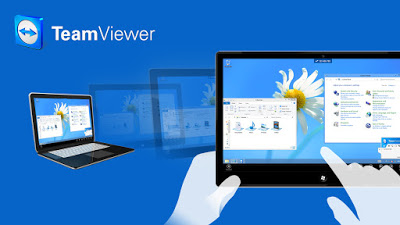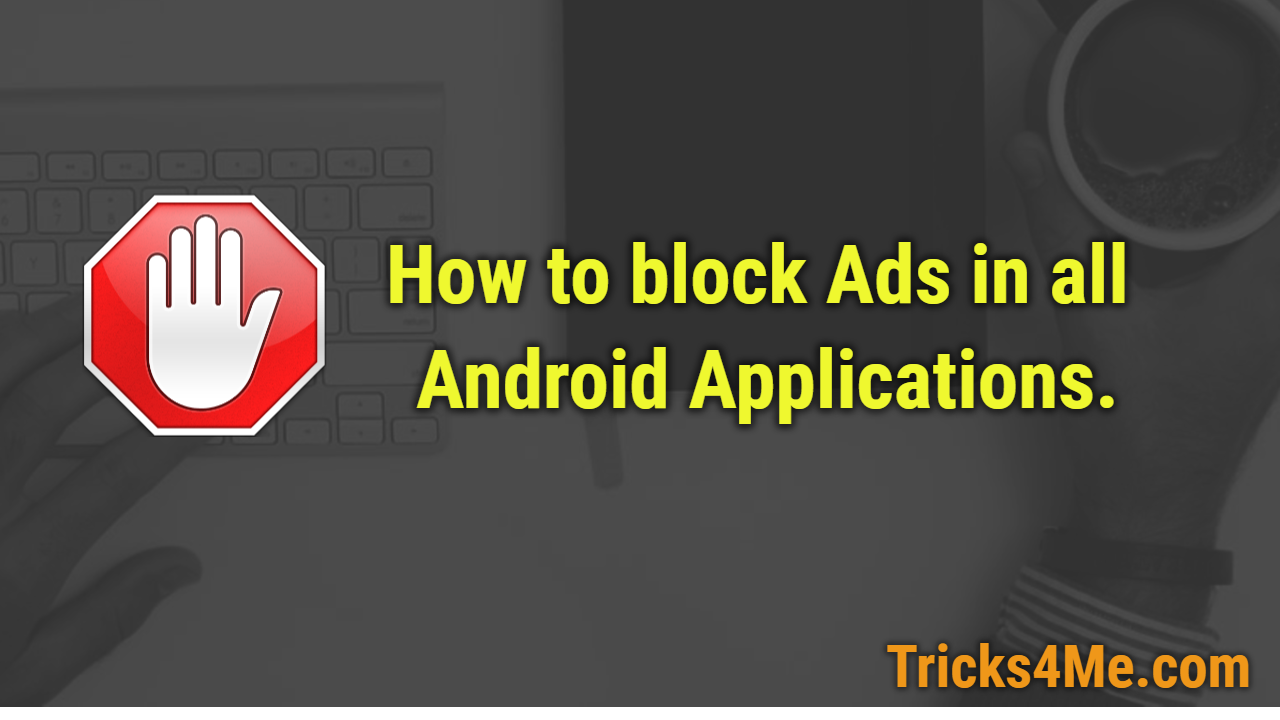How to manage your PC from your mobile?
Manage PC from another device
If you want to mange or operate your PC from another PC or android mobile then you must have to team viewer software. Using this software you can manage all files and function like copy,cut,delete etc.
Keywords:
How to use TeamViewer
Step 1: Download & install on both device by following this link.
Step 2: open team viewer.
Step 3: type this id and password in another device.(if you want to manage pc from your mobile then enter id and password in mobile).
| enter id & pass |
Features of TeamViewer
- Multi-platform
Cross-platform PC to PC, mobile to PC, and PC to mobile connections that support Windows, Mac OS, Linux, Chrome OS, iOS, Android, Windows App, and BlackBerry.
- Maximum compatibility
TeamViewer runs on a broad spectrum of operating systems ranging from state-of-the-art system software to older operating systems.
- No configuration
Start and use TeamViewer instantly. TeamViewer even works behind firewalls and automatically detects any proxy configuration.
- Easy to understand
Enjoy a state-of-the-art user interface that is clearly arranged, simple, touch-friendly, and quick to operate.
- High performance
Intelligent connection and routing, efficient use of bandwidth, fast data transmissions, and automatic quality adjustments ensure an optimized user experience.
- High security
TeamViewer utilizes RSA 2048 public/private key exchange, AES (256 bit) session encryption end to end, random passwords for one-time access, optional two-factor authentication, and access controls via black- and whitelists.
- International
TeamViewer is available in more than 30 languages and supports international keyboards, which makes it an ideal solution for international use.
- Free for testing and personal use
Test TeamViewer for free, without having to provide any personal information. Also, use the software at home for personal use free of charge.
- Computers & Contacts management
Arrange, group, and share your computers and contacts as needed. Receive instant alerts for important notifications and see when contacts are online in order to send instant messages or connect with just one click.
- Automatic discovery
Automatically discover nearby contacts and devices to make collaboration and interaction even easier.
- Integrated monitoring checks
By assigning a device to your TeamViewer account, TeamViewer sends you alerts regarding disk space, Windows updates, antivirus protection, and Windows firewall.
- User & device management
Add users and devices to your company (license) and assign rights. Share groups. Manage devices with policy-based settings, or enable secure access controls to connect to devices without the need for a password.
- Setting policies
Create setting policies, distribute them, and enforce them if necessary. Any changes to setting policies are automatically applied to the assigned devices.
- Channel groups
Create separate channel groups within your license and assign users to them to ensure that specific teams always have access to the channels they need.
- Chat
Instant messaging functionality includes group chats, web-based chats, offline messaging, chat history, persistent chat groups, full support for mobile devices, and end-to-end encryption.
- File transfer
Share files of any size using convenient methods such as a file manager, contextual menus, drag & drop, and a file box that can link to cloud storage providers.
- Whiteboard
During remote control or meeting sessions, use a whiteboard that includes numerous shapes, pens, markers, and a speech bubble.